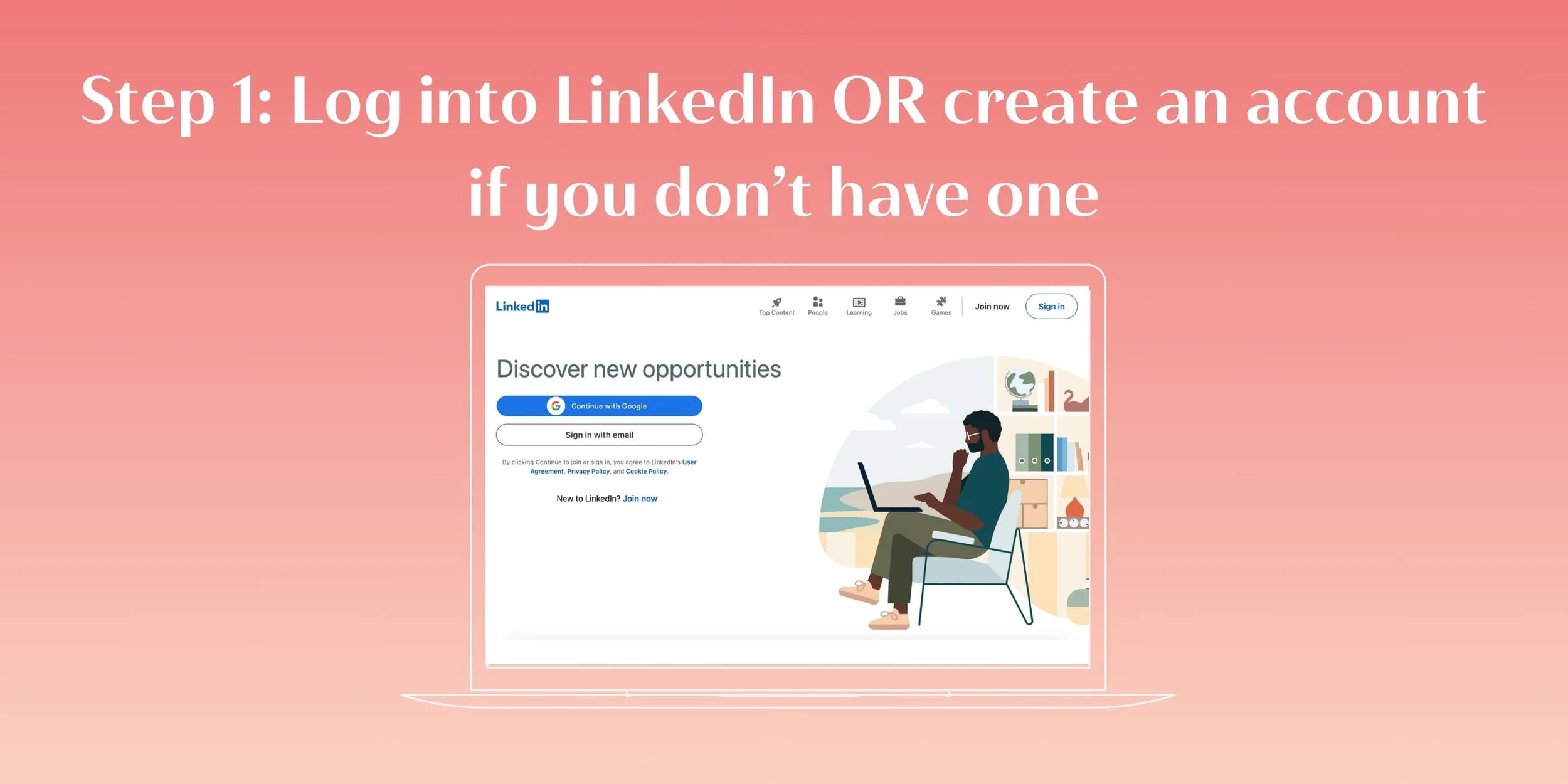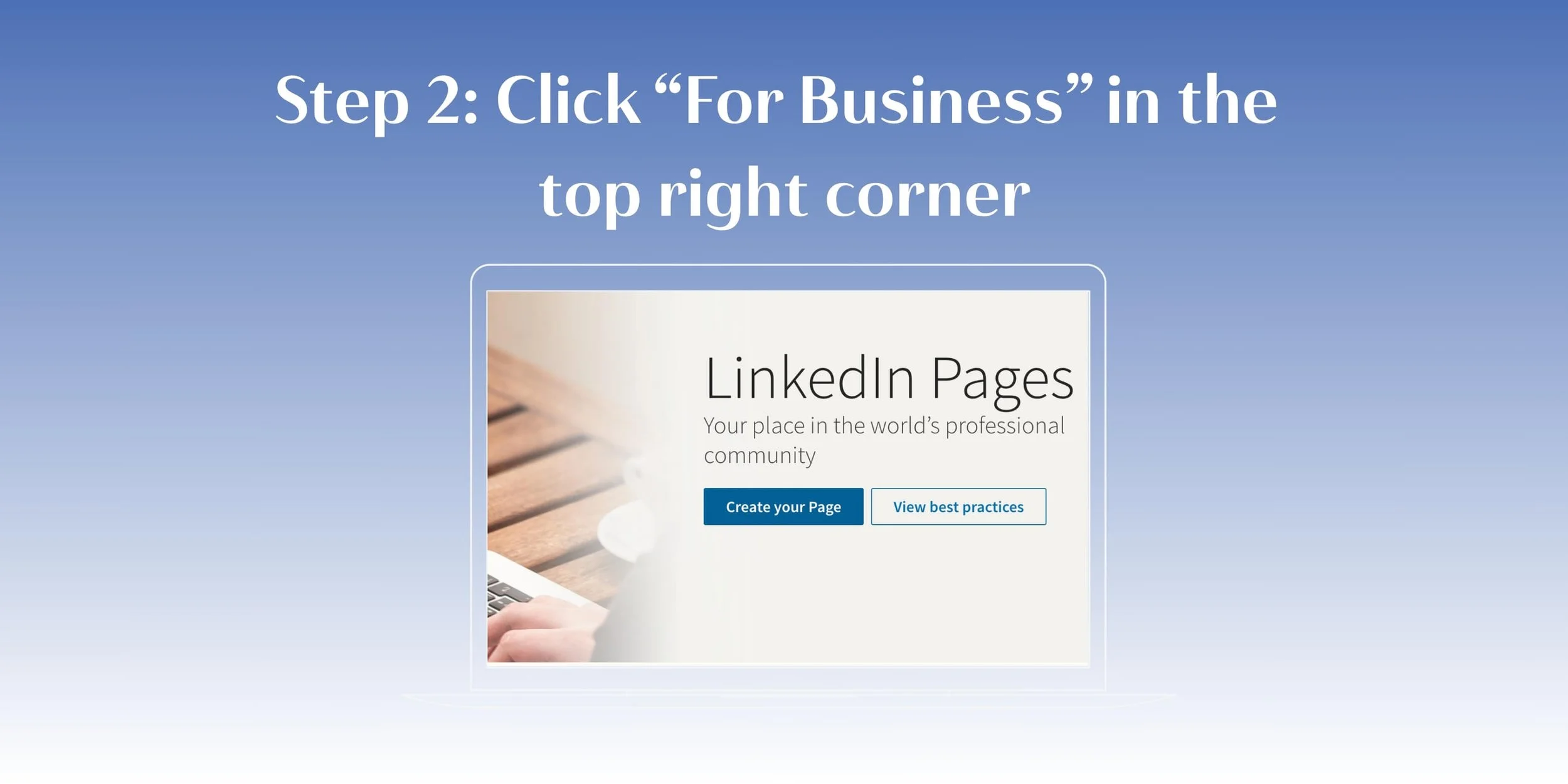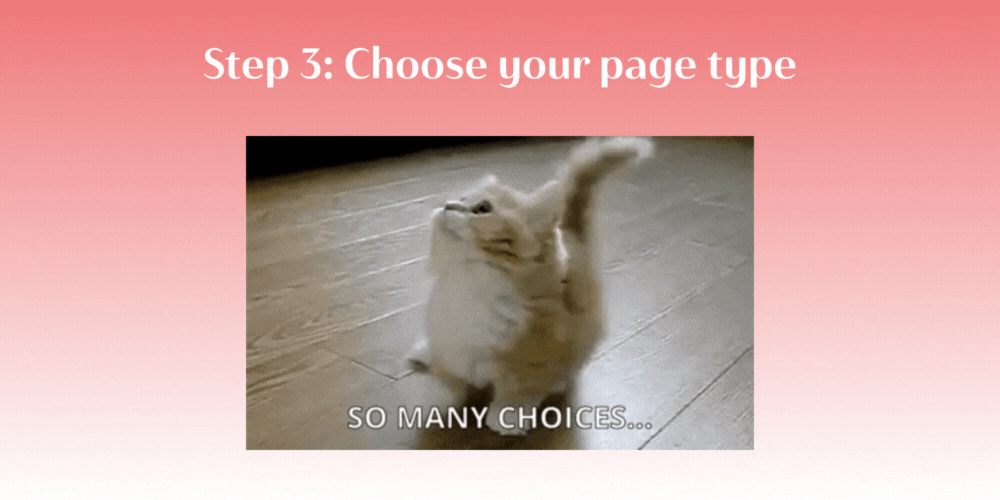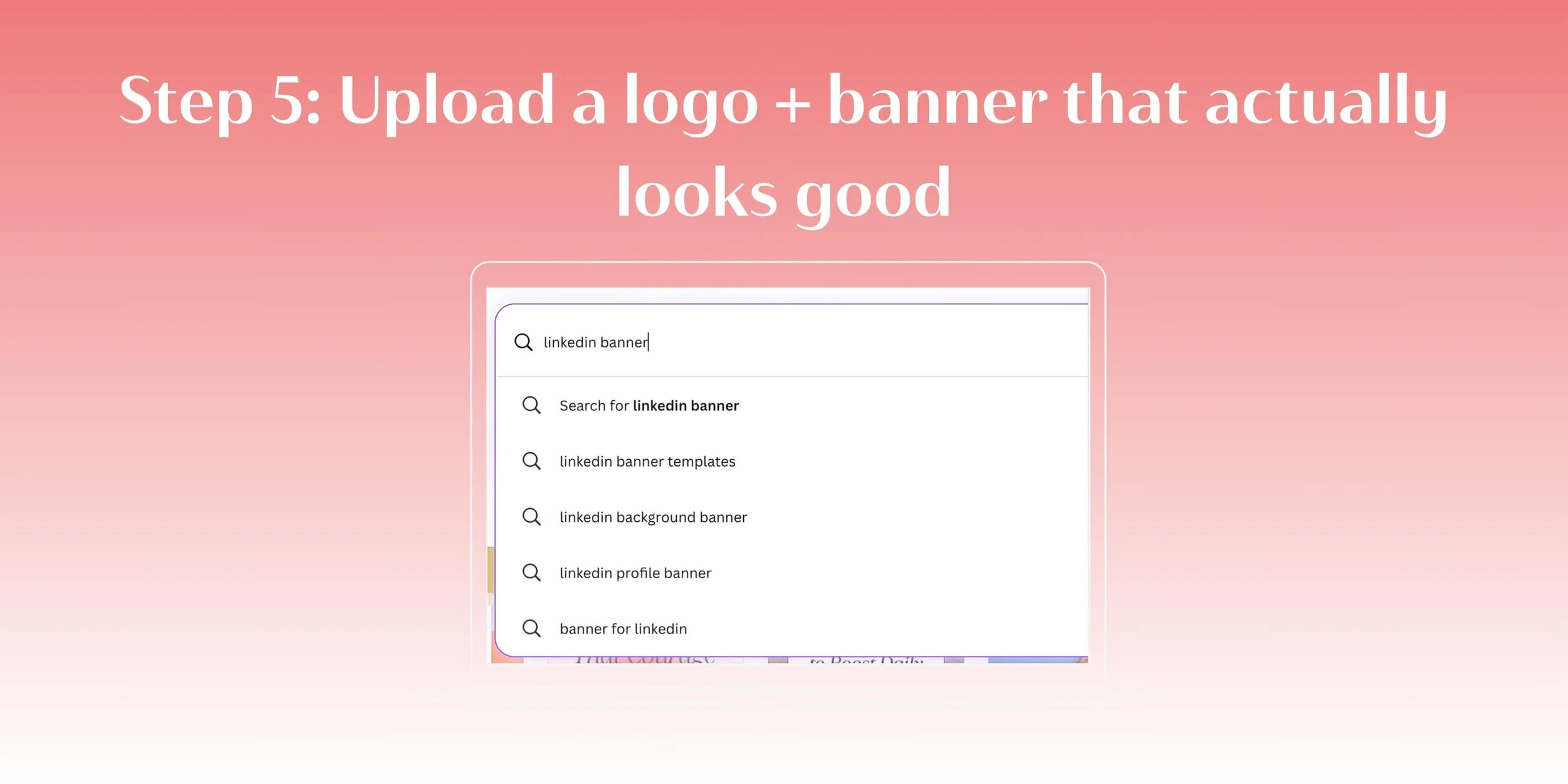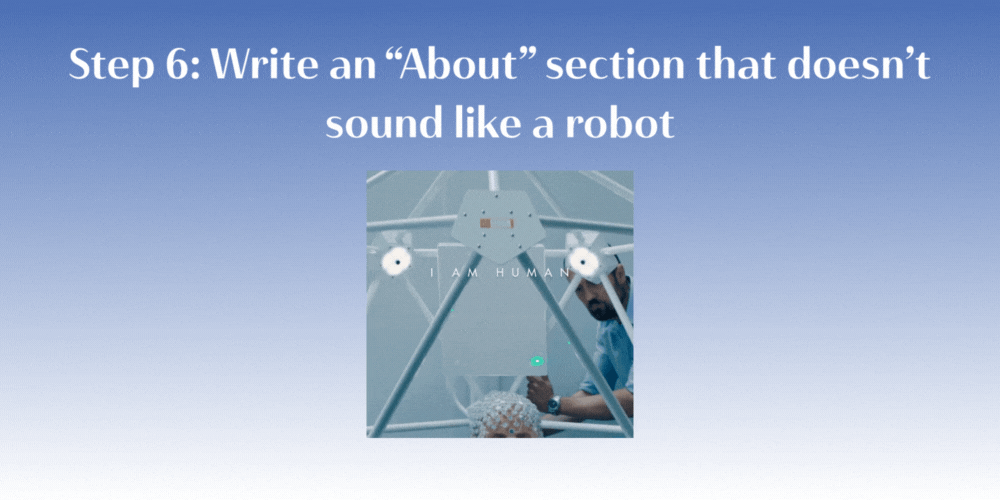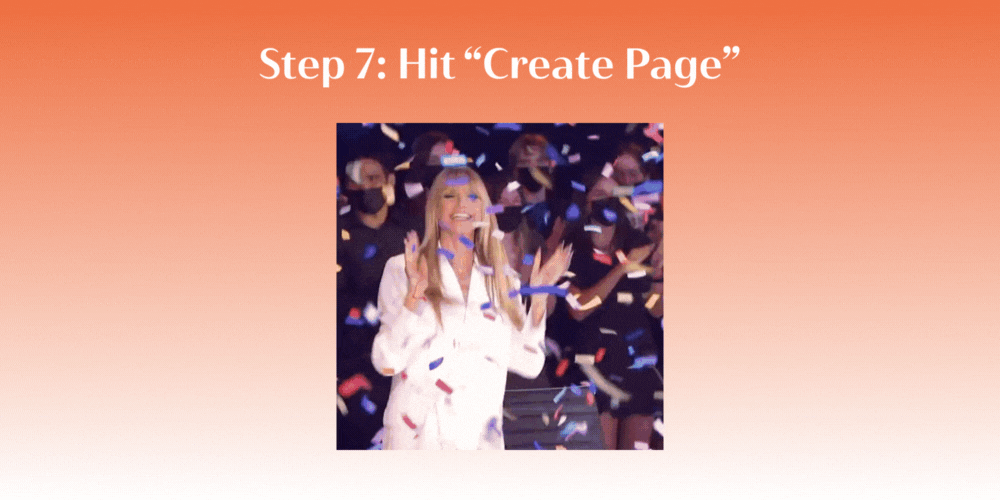How To Make a LinkedIn Business Page: Step-by-Step Guide
Okay, if you run a business and don’t have a LinkedIn page yet. It’s time. Like, yesterday.
LinkedIn may not be the flashiest platform, but don’t sleep on it! It’s where people go to see if you’re legit. An optimized business page boosts your brand’s credibility and visibility. It can also help you connect with clients (and future team members!) in a more professional space.
We use it to hire, network, and build relationships. It’s also a great place to share our work and industry insights in a way that feels true to us. And the best part? It’s super easy to set up.
So, here’s a step-by-step guide on how to make your LinkedIn business page in under 10 minutes! ✨
7 Steps To Check Make LinkedIn Business Page off Your To-Do List
Step 1: Log In to *or Create* Your LinkedIn Account
Firstly, you’ll need a personal LinkedIn profile. So make sure you’re logged into your *own* account first. Preferably on a computer (in other words, not your tablet or mobile).
To get started, log in to your existing LinkedIn account. Or, if you don’t have a LinkedIn account already, you can create one here.
Step 2: Click “For Business” in the Top Right Corner
After that, on your LinkedIn homepage, hit “For Business”. You’ll find it in the top-right navigation on your computer. Then select “Create a Company Page.” Easy. 👏
Step 3: Choose Your Page Type
You’ll get a few options here:
Company (small, medium, and large businesses)
Showcase page (Sub-pages associated with an existing page)
Educational institution (Schools and universities)
Most of us should go with “Company” unless you’re managing more than one brand. Which, if you are, we are so proud! 🫶
Step 4: Fill In Your Biz Details
Then, time to plug in the basics:
Business name: “Best Business Ever”
Custom LinkedIn URL (make it short + clean)
Website
Industry
Company size
Logo
Tagline
Step 5: Upload a Logo and Banner That *Actually* Looks Good
Yes, visuals matter, friends, even on LinkedIn. So, upload a crisp version of your logo, and a cover image that matches your vibe. We love Canva for this! Think of this as your brand’s homepage. In short, let’s keep it on-brand! ✨
Step 6: Write an About Section That Doesn’t Sound Like a Robot
But this is where most pages lose people. Keep it human. Keep it clear.
So, here’s a simple formula that works:
What you do + Who you help + Why you’re different
For example, on our LinkedIn, ours is:
We elevate, streamline, and manage the social media process of small businesses.
Yep, we do that 🤭
Step 7: Hit “Create Page”
After that, once everything looks good, go ahead and hit *publish*. Congrats, you’re officially a part of the LinkedIn world!
Step 8: Start Posting (and Invite Your Team)
Now it’s time to bring it to life. Post updates, behind-the-scenes, wins, team shoutouts, and new blog content. Whatever feels aligned. And, most importantly, *def* invite your team to connect with the page so it gets some traction.
Final Thoughts
In conclusion, LinkedIn isn’t *just* for job hunting. It’s also a hub for connection and growth!
So, what are you waiting for? Go and check Make LinkedIn Business Page off your to-do list.
Get To Know Us
We’re Scott Social, a boutique social media agency based in Phoenix, AZ. And we love helping businesses create content that’s not just *pretty*, but powerful. Aesthetics marrying metrics is kind of our thing, after all. ✨
Ready to level up? We can help. Reach out!
Get Schooled On LinkedIn
WRITTEN BY:
Annie Godin
Social Media Strategist