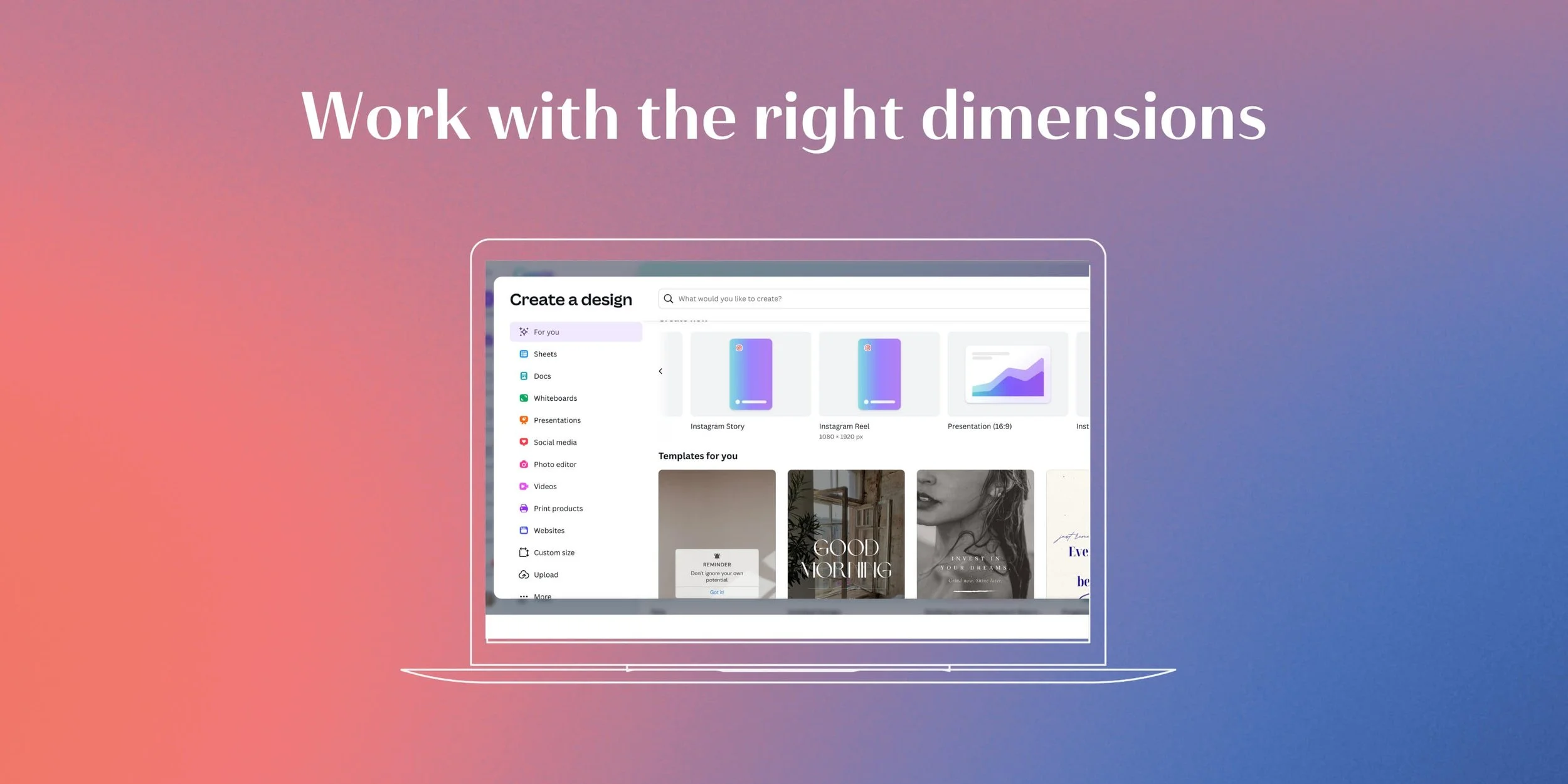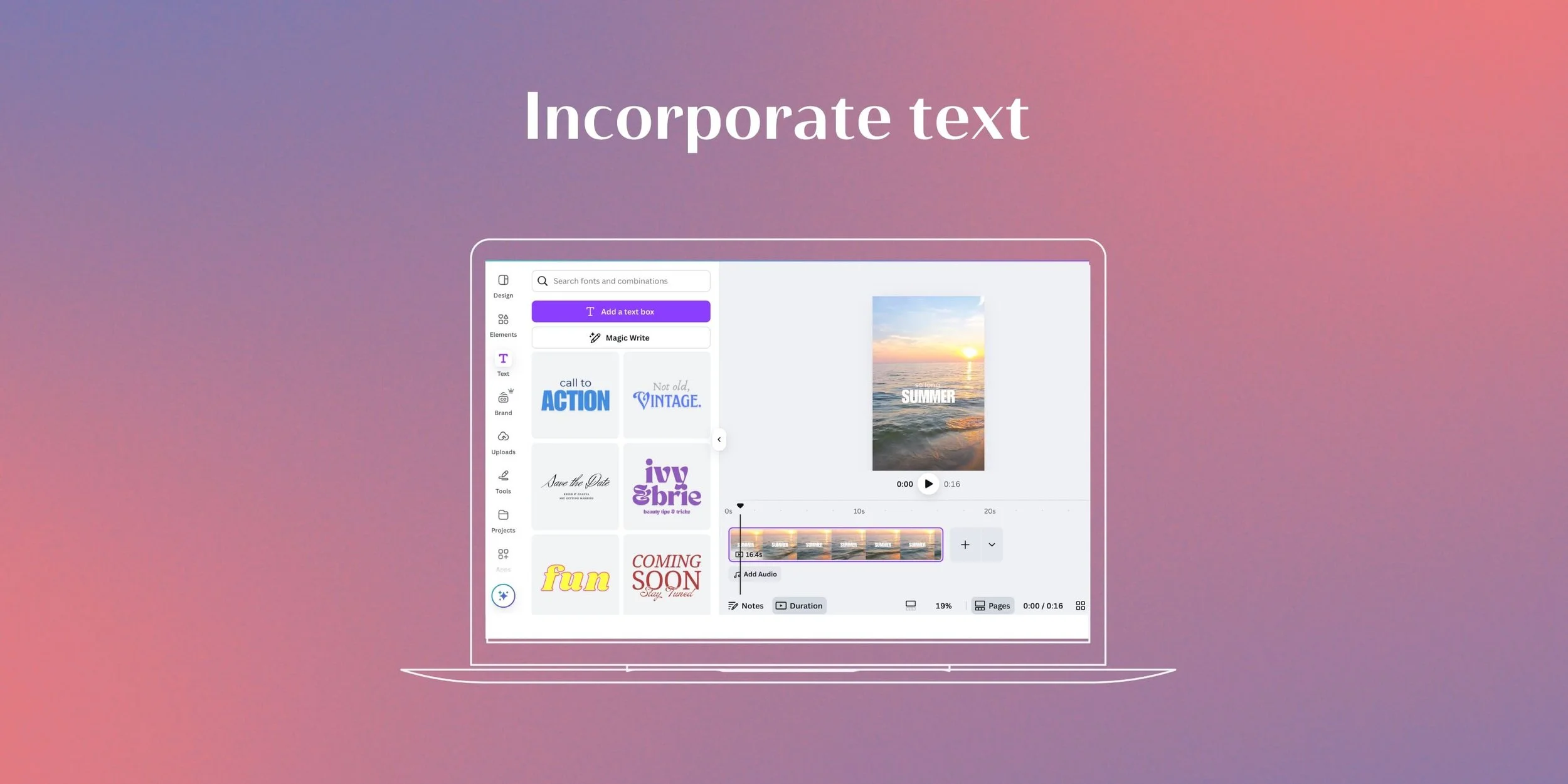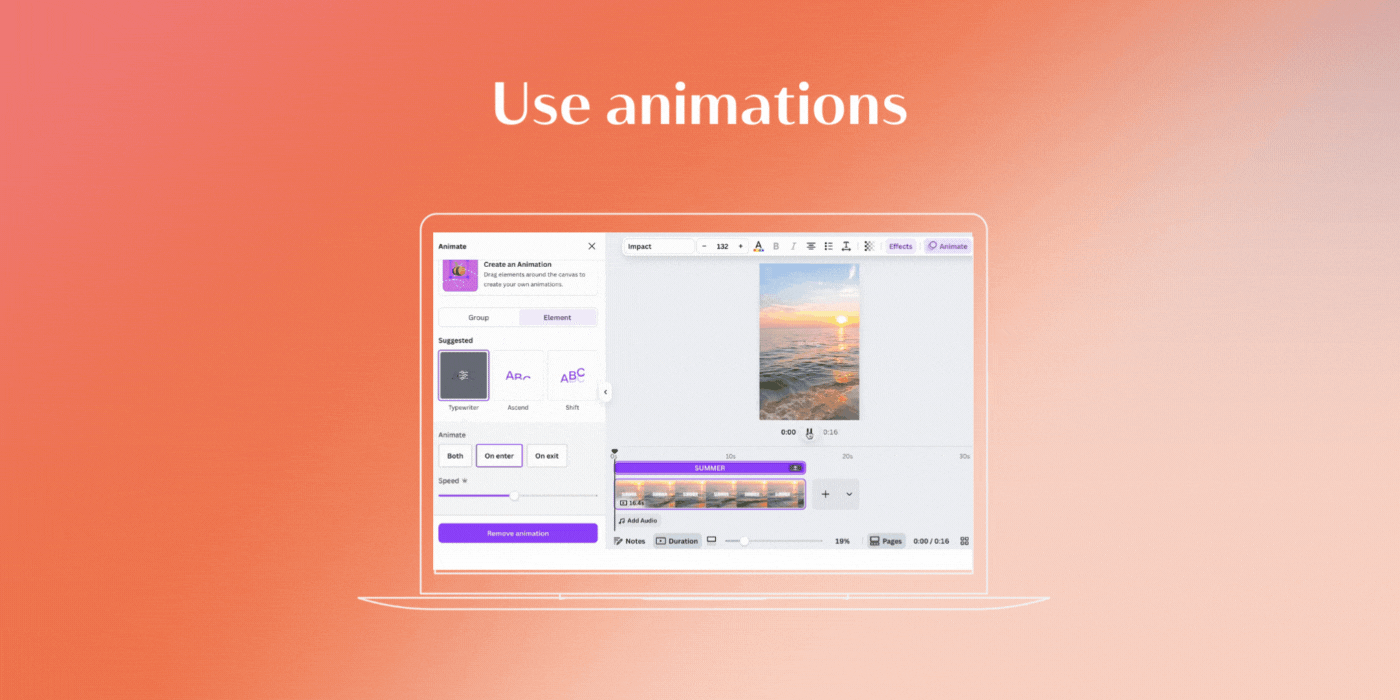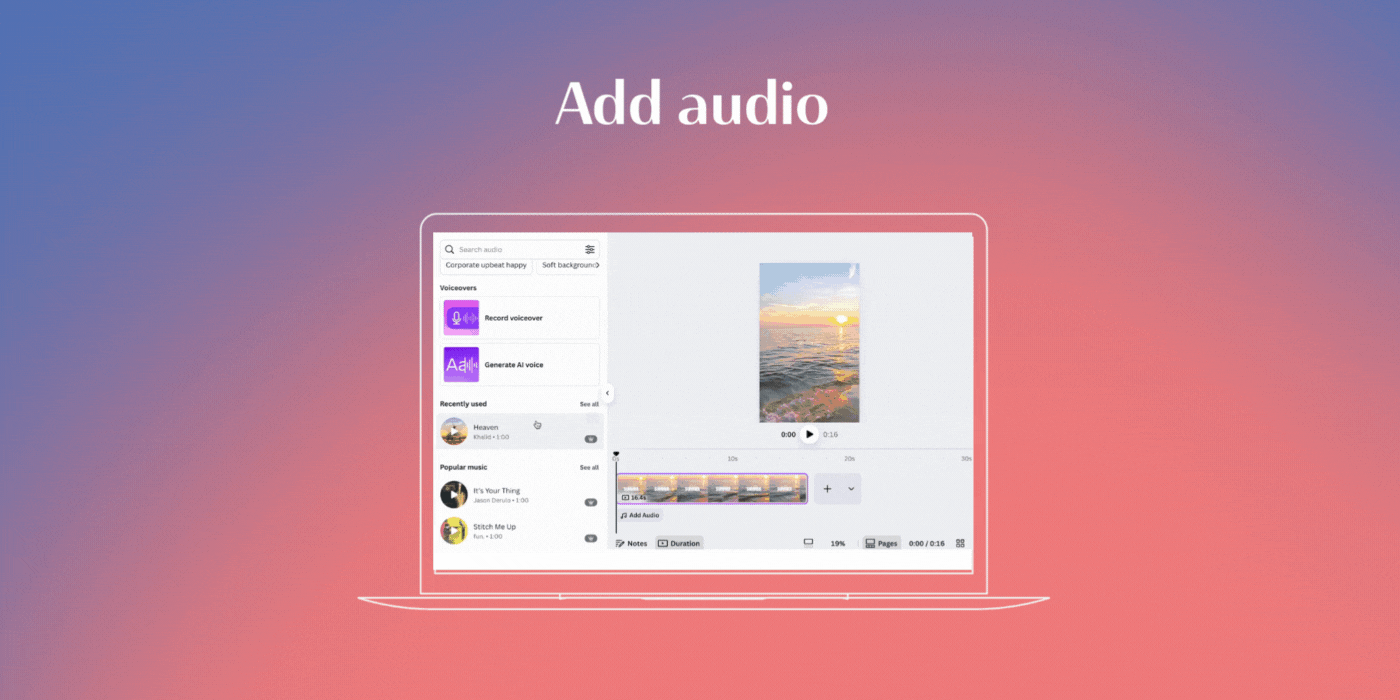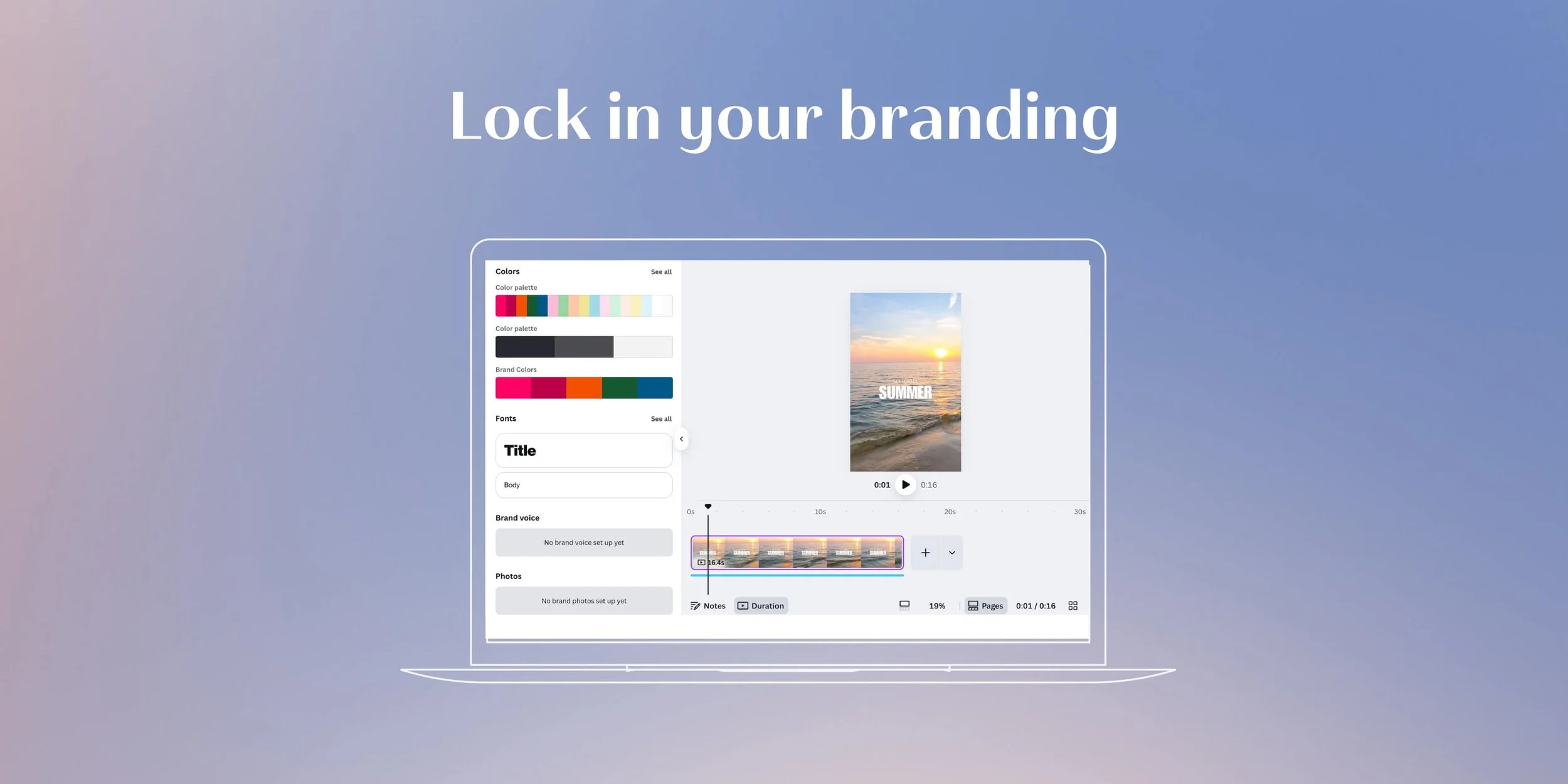How To Make a Reel on Canva: 5 Tips & Tricks
Learning how to make a reel on Canva that hits different is easier than you think.
The best part is that you don’t need a design degree or fancy equipment. With all the right tips and tricks, you can create scroll-stopping content from the get-go.
We’re talking about reels that make people pause, hit like, and even save for later.
How To Make a Reel on Canva: 5 Tips & Tricks
#1: Work With the Right Dimensions
First, make sure you’re working with the correct design size and dimensions for social media. For Instagram Reels, the measurements are 1080x1920 pixels. That 9:16 aspect ratio looks perfect on mobile and will keep your users from scrolling away.
Canva already has premade reel templates that are honestly a lifesaver. If you’re trying to save time, but still want your socials to look professional, here’s what you’re going to do:
First, open Canva
Second, click ‘Templates’ on the left-hand side
After that, search ‘Instagram Reel’
Then, scroll to find your perfect template
Last, pop in your content!
#2: Incorporate Text
Did you know that roughly half of Instagram users watch reels with no sound? 👀
Aside from your content, it’s an easy way to grab people’s attention.
Luckily, Canva has hundreds of font combinations for you to choose from. Just look in the ‘Text’ tab on the left sidebar and use the one that feels right for you.
👉 Pro tip: Find that sweet spot with text size. Not too big, not too small. Test your reel on your phone first if you’re unsure!
#3: Use Animations (but Don’t Overdo It)
Animations are a secret weapon when learning how to make a reel on Canva. But here’s the thing, you want to keep it simple. Plan to use only one or two animations per video. Or else things might start to look messy.
Add them subtly to grab that viewer’s attention in the first few seconds of your video. You’ve probably been *hooked* by that “Typewriter” animation before. Now it’s your turn to use it! 😏
Find animations by:
First, clicking on your text or element
Then, hit ‘Animate’ in the top toolbar
#4: Add Audio
We know, we know. It seems obvious, and it is.
But, for those who do listen to reels with music, you’ll want to cater to them, too.
Canva has a music library with trending sounds to choose from.
The beat sync feature can also help you time your transitions perfectly. They really couldn’t have made it any easier for you.
To find the audio:
Scroll to the bottom of the left toolbar
Click ‘Audio’ (hint: it’s at the very bottom)
Oh, and if you don’t know which audios are trending? We update this article weekly. 😉
#5: Lock in Your Branding
Consistency is everything when learning how to make a reel on Canva.
Pick your color palette and fonts, and stick to it. Building your brand recognition is key on Instagram, and goes further than you think. You want people to eventually know it’s you before they even look at the username.
👉 Pro tip: Save all your colors, fonts, and logos to a ‘Canva Brand Kit’. Then, you won’t have to hunt for the same colors and fonts every time you design a reel.
Now That You’re a Pro, It’s Time To Start Creating
Learning how to make a reel on Canva has never been easier. But if you’re still confused, maybe it’s time to hand it over to us.
Our team of creatives is here to help, so you don’t have to do it alone.
More Instagram Reels Tips ↓
WRITTEN BY:
Adele Hawkins
Social Media Strategist