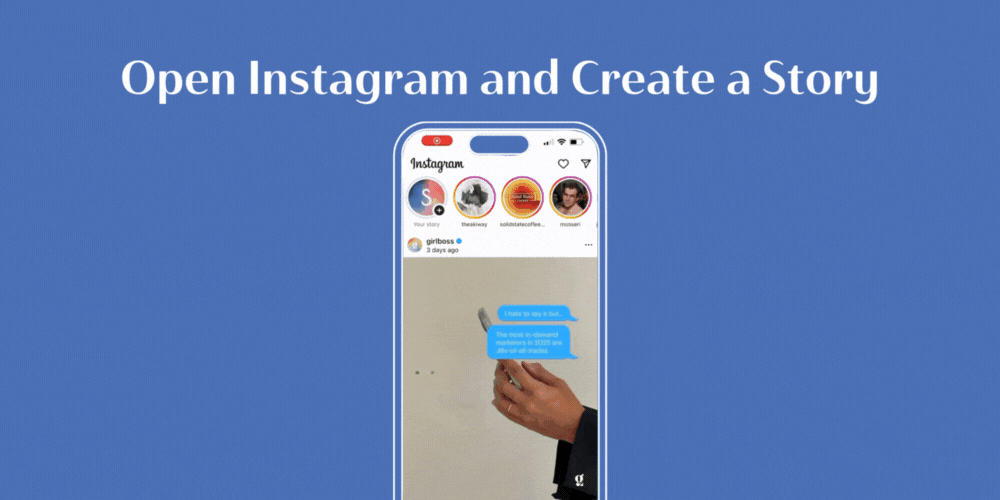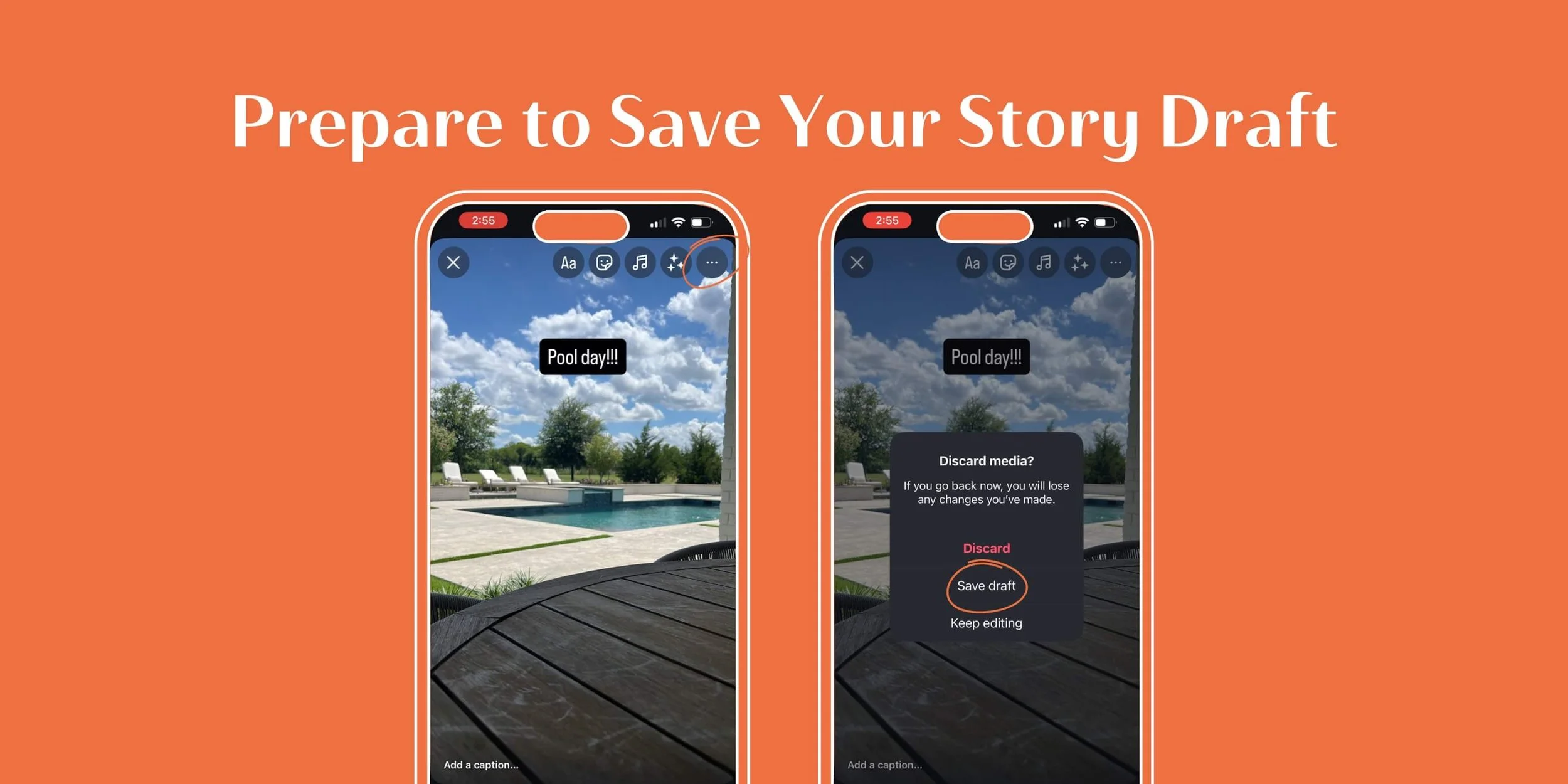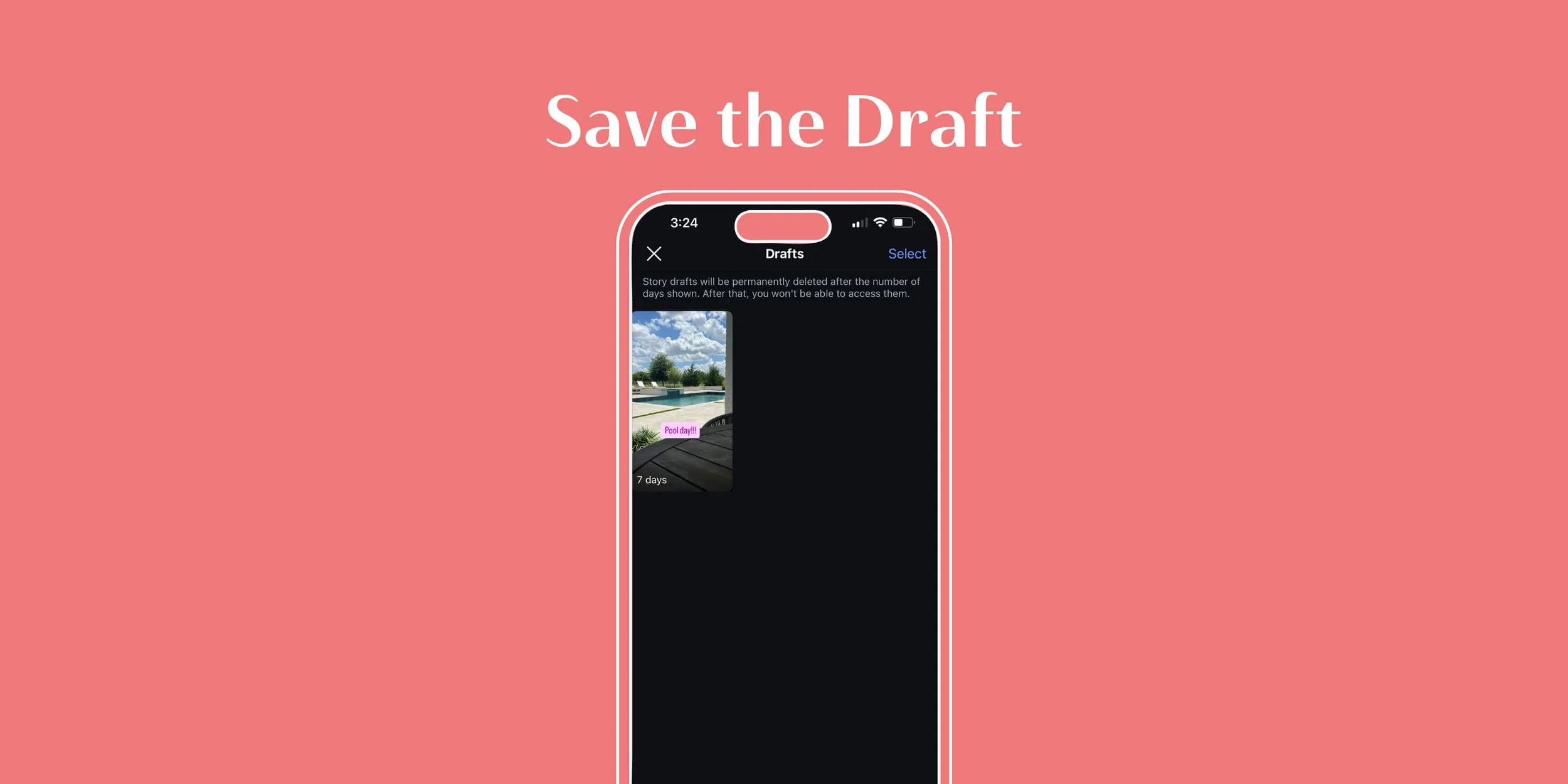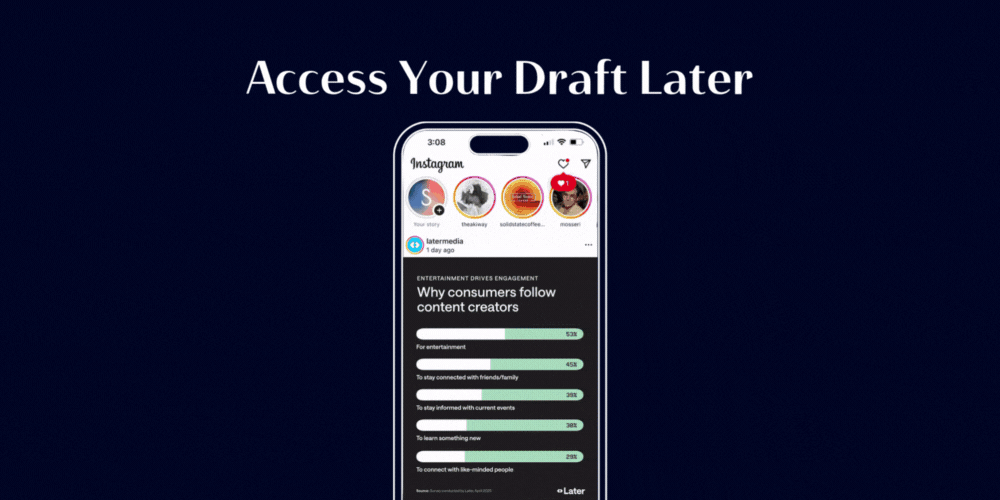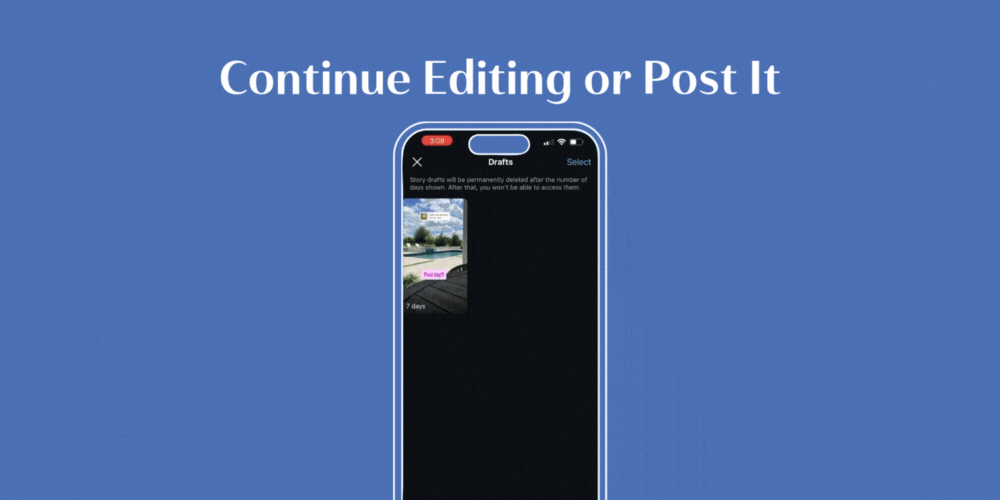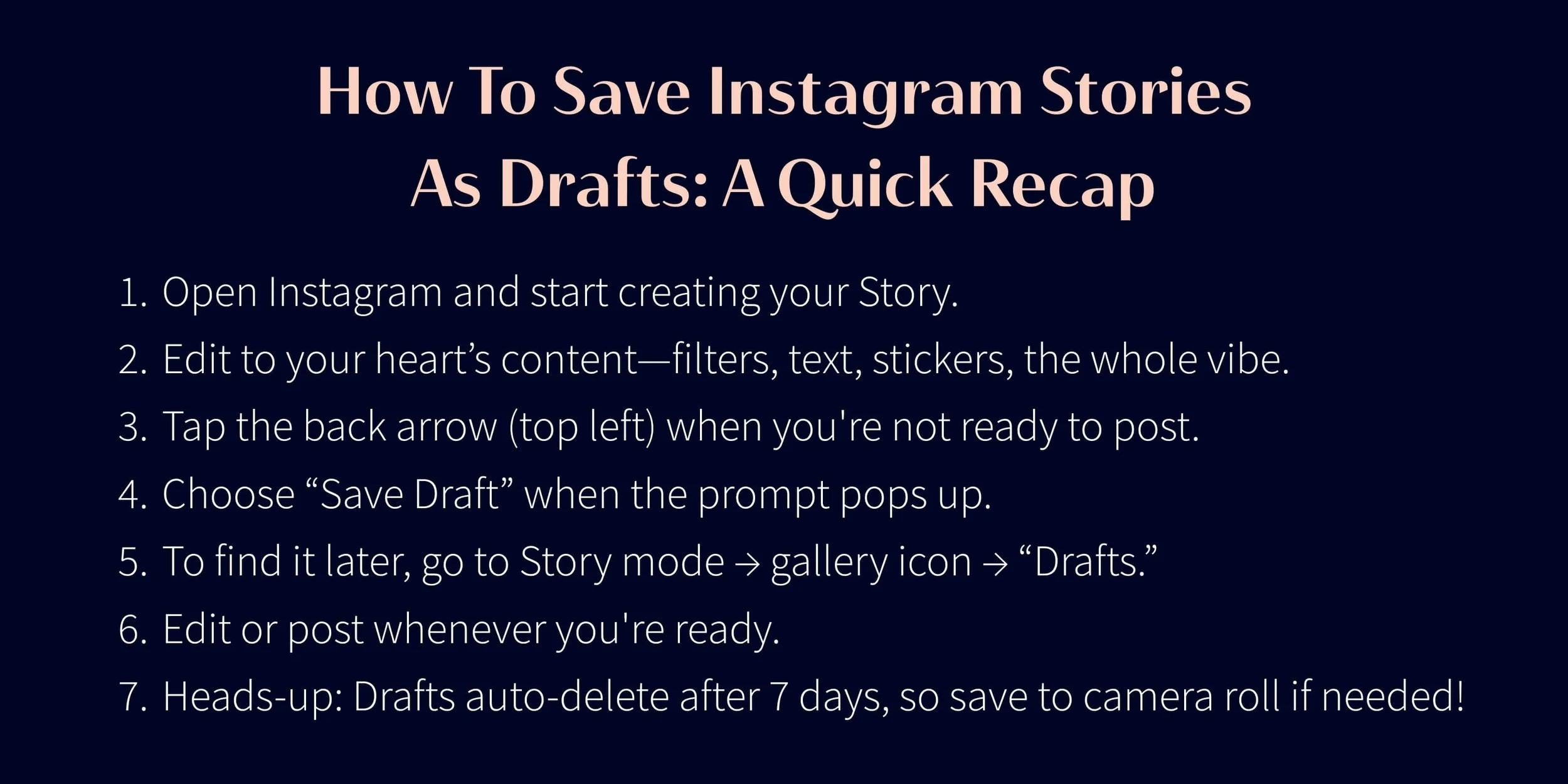How To Save Instagram Stories As Drafts
Have you found yourself looking up how to save Instagram Stories as drafts? If so, we bet you know what it’s like to lose something you’ve worked on to the eternal void.
Picture this: you just crafted the perfect Story. Filters flawless, captions clever. But then you lose it mid-edit because life got in the way, or your thumb pressed the wrong button. Yeah, we know how much it sucks.
So here’s how to hit pause without losing your content.
Our Quick Guide on How To Save Instagram Stories As Drafts
Step 1: Open Instagram and Create a Story
First things first: open the Instagram app. Groundbreaking, right?
After that, swipe right like you’re looking for love and tap into Story mode.
Capture a pic or video, or upload something from your camera roll. Add your stickers, captions, and your favorite aesthetic filter.
Go wild. *This* is your masterpiece-in-progress.
Step 2: Prepare To Save Your Story Draft
Once your creation is ready (Or you’re halfway in and your latte just arrived. No judgment!), look at the top-left corner and tap the button with the ‘X’ in it.
After that, a pop-up will appear, asking if you want to Discard or Save Draft. Take a deep breath. *This* is the moment.
Step 3: Save the Draft
Tap *Save Draft* like your content schedule depends on it.
Boom! Your Story is now chilling in your drafts, ready to revisit when you’re feeling inspired. Or caffeinated enough to finish it.
Step 4: Access Your Draft Later
Okay, so you’re back, and you’re ready to finish what you started.
Swipe right again to enter Story mode. Then tap the gallery icon in the bottom-left corner. You’ll see your camera roll, but look closely. There’s a Drafts section waiting for you like a loyal friend.
Tap it. Behold: your saved genius.
Step 5: Continue Editing or Post It
Tap your Draft to open it. Now you can add the final touches. Maybe it’s adjusting text alignment and *slapping on* a GIF. Or, double-checking that your tag actually links to your friend. And *not* a random wellness guru with the same handle.
Once it’s ready, hit Your Story to post it like the boss you are. Voila! Now you finally know how to save Instagram Stories as drafts.
Heads-Up: Drafts Aren’t Forever
Here’s the part where we turn into your slightly concerned friend. Instagram Story drafts only stick around for seven days. After that, they *poof* into the digital void.
If you’re not ready to post at that time, save it to your camera roll just to be safe. You can do this by tapping the three dots in the upper-right-hand corner. Then, hit *Save*.
This way, if your Draft gets tossed after a week, you’ll still have the content handy to re-upload. It never *hurts* to have a backup plan.
How To Save Instagram Stories As Drafts: A Quick Recap
Last but not least, let’s take it from the top:
Open Instagram and start creating your Story
Edit to your heart’s content: filters, text, stickers, the whole vibe
Tap the button with an ‘X’ (top left) when you’re not ready to post
Select “Save Draft” when the prompt pops up
To find it later, go to Story mode → gallery icon → “Drafts”
Edit or post whenever you’re ready
Heads-up: Drafts auto-delete after 7 days, so save to camera roll if needed!
Ready To Level Up Your Social Game?
If you’re an up-and-coming business owner who’s already juggling a million things, we see you. In short, you do it all. Content creation, customer emails. Figuring out if your plant is dead or just dramatic.
At Scott Social, we’re a boutique social media agency based in sunny Phoenix, Arizona. And we’re here to make social media actually work for your business.
Ready to turn your Stories (and your strategy) into something unforgettable? If so, contact us to learn how we can help you.
Get More Instagram Tips ↓
WRITTEN BY:
Alexis Dubree
Intern